Enable Bookstack Single Sign On
To enable Bookstack SSO using Azure AD, you first need to have a local Bookstack account created. Once you do that, click on the "LOGIN WITH MICROSOFT AZURE" button at the login page.
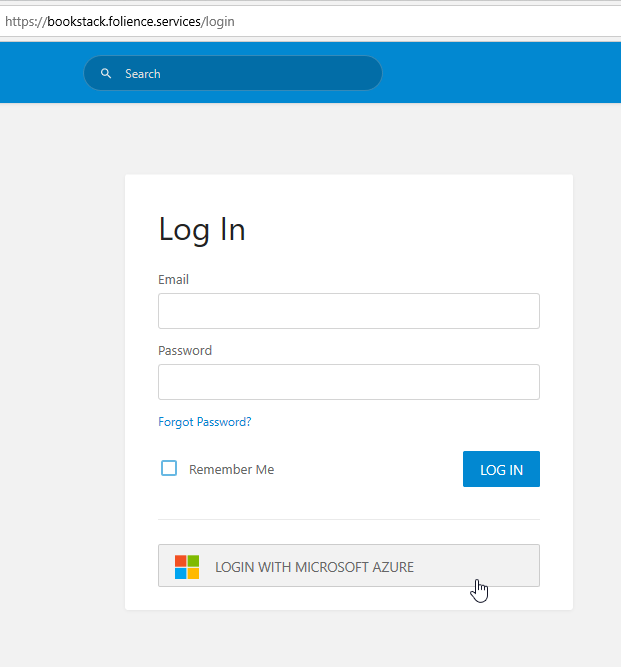
You'll be redirected to O365 where you can log in using your email credentials. If you have MFA enabled, (and you should- ask help desk for more information) you'll be prompted to enter your code.

The first time you log in, you'll be asked if you'd like to allow the app "bookstack" to be trusted. You do.
Once that is done, you'll be logged right i-
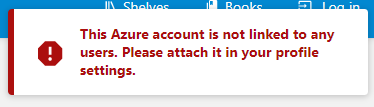
Okay, now you have to logLog into bookstack using your 'local' bookstack credentials (non-sso). Click on your name in the top-right and select "Edit Profile"
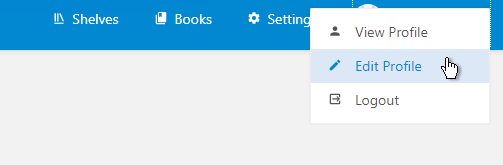
Scroll down to the bottom and Hit "connect account" under the "social accounts" section.

Now log out of Bookstack and log back in using SSO. All done!
