Enable Bookstack Single Sign On
To enable Bookstack SSO using Azure AD, you first need to have a local Bookstack account created. Log into bookstack using your 'local' bookstack credentials (non-sso). Click on your name in the top-right and select "Edit Profile"
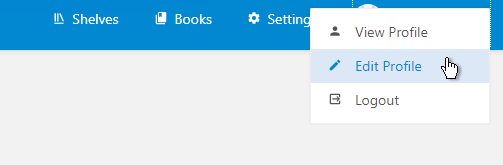
Scroll down to the bottom and Hit "connect account" under the "social accounts" section.

You'll be redirected to O365 where you can log in using your email credentials. If you have MFA enabled, (and you should- ask help desk for more information) you'll be prompted to enter your code.

Now log out of Bookstack and log back in using SSO. All done!
