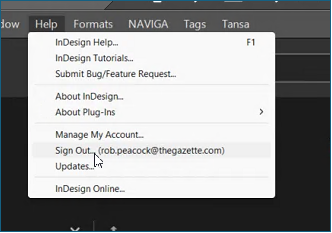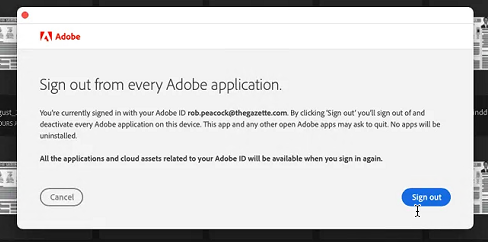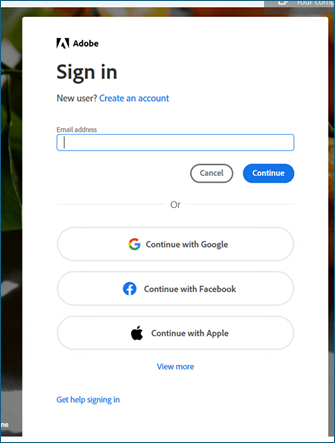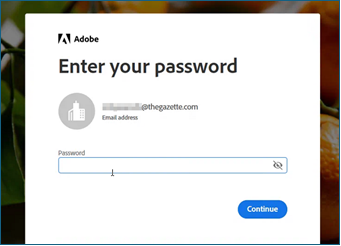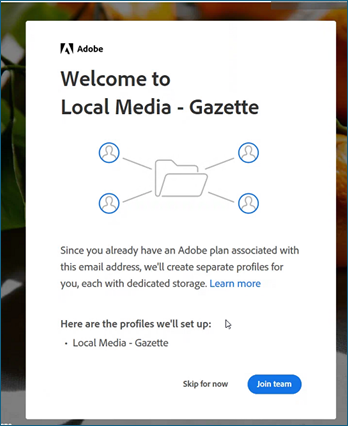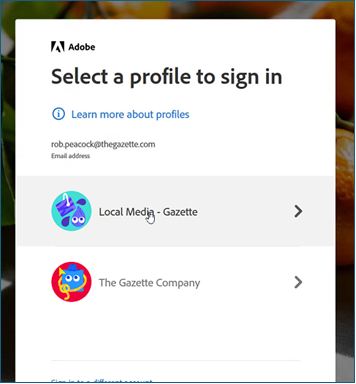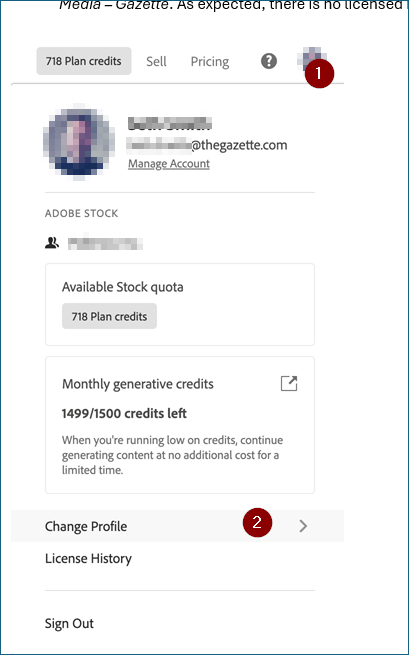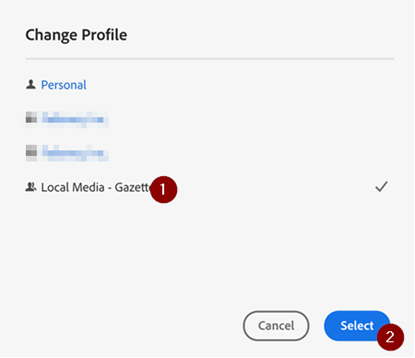License Migration
If you are currently logged into Adobe, you simply sign out of your account and sign back in. Again, this will occur on or after August 7th and an email will be sent that morning the work has been completed.
Please note: Depending on the application you are using the sign-out process may be slightly different.
Choose Sign out if asked.
Enter your Adobe username as normal.
Enter your Adobe password as normal.
You should get prompted to join the new Team, click Join team of “Local Media – Gazette”
Select “Local Media – Gazette” to use the new license within the new Team.
Stock Account Users (FYI)
If you use https://stock.adobe.com for Stock photos, you may need to manually change your account by clicking your profile image at the top and then choosing “Change Profile”. As previously noted, there will be no licensed image history in the new account.
Cloud Libraries (FYI)
For anyone using cloud libraries, you may want to keep this link handy for exporting these from your old account and then importing them into your new account. It may behoove you to export ahead of August 7th to avoid going back and forth between accounts to save steps. You will still have access to items until September 1st, but something to note if you use this functionality.
https://helpx.adobe.com/creative-cloud/help/import-export-creative-cloud-libraries.html