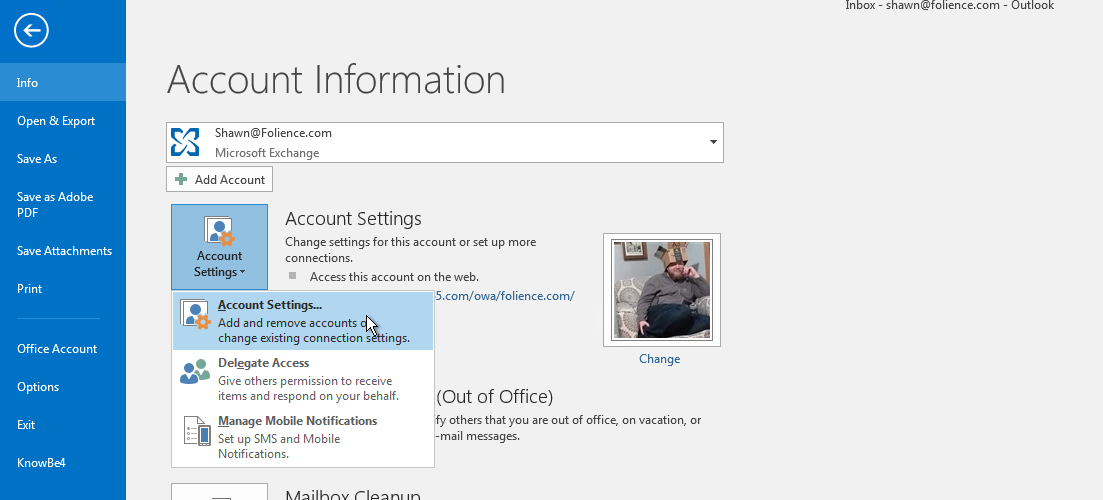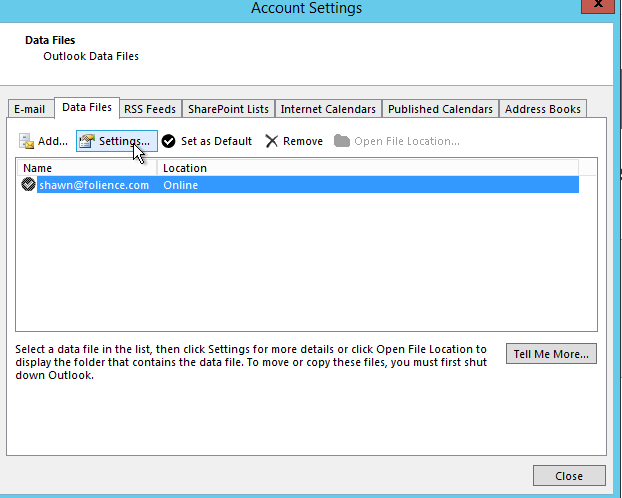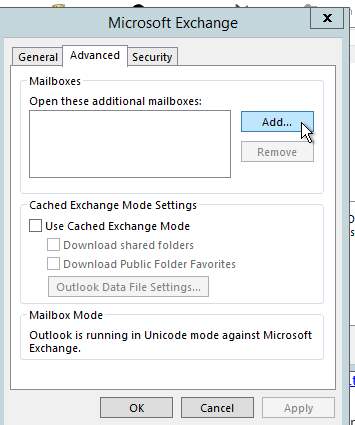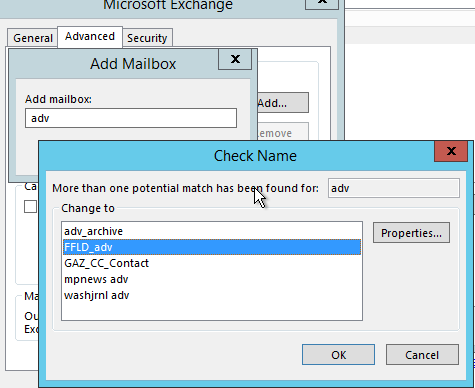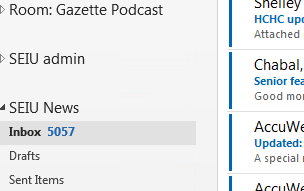Skip to main content
Add a shared mailbox to Outlook
- In Outlook, click file and select "Account settings"
- Click on the Data Files tab, select your profile and then hit "settings"
- Click on the Advanced tab, then click "add"
- Type in the name or email address of the shared mailbox you'd like to add. Partial searches work as well. If there are more than one result, select the correct one
- Select "OK" on the open windows and Close the "account settings" window.
- Find the shared mailbox you added in the folder list on the left hand side of Outlook. Expand the carrot ( >)
- Click on a folder name inside that mailbox to view the contents (Inbox or otherwise)