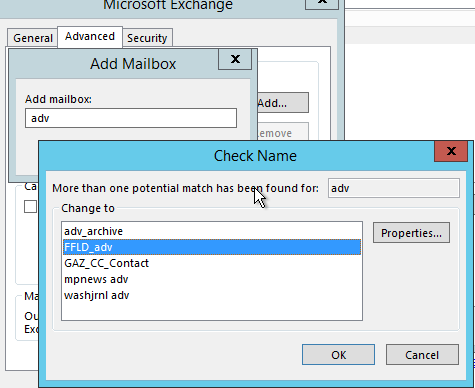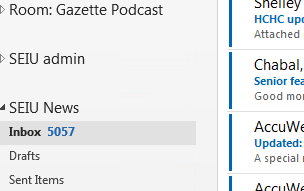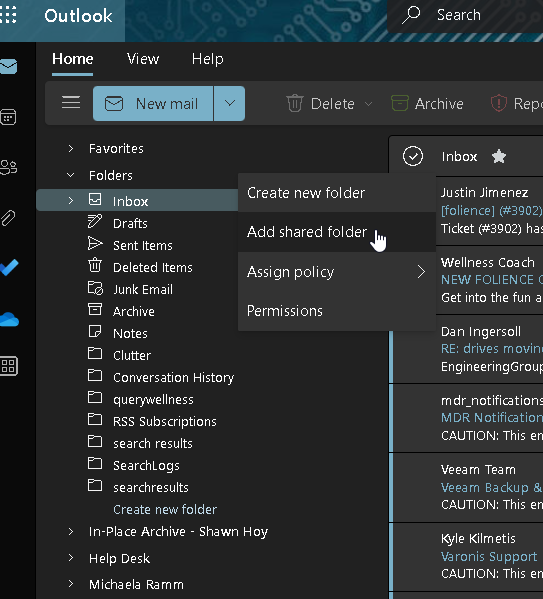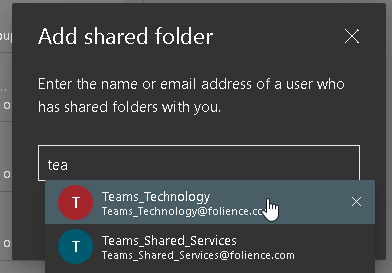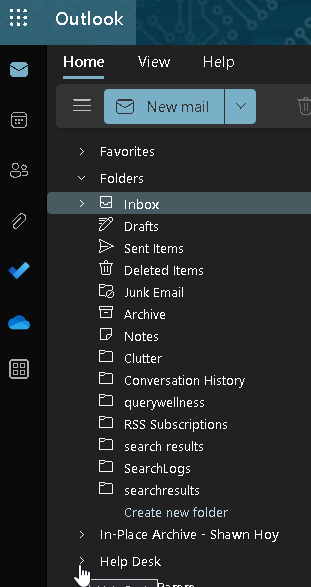Email - Add a shared mailbox to Outlook and O365
- a shared mailbox to Exchange
In Outlook, click file and select "Account settings"
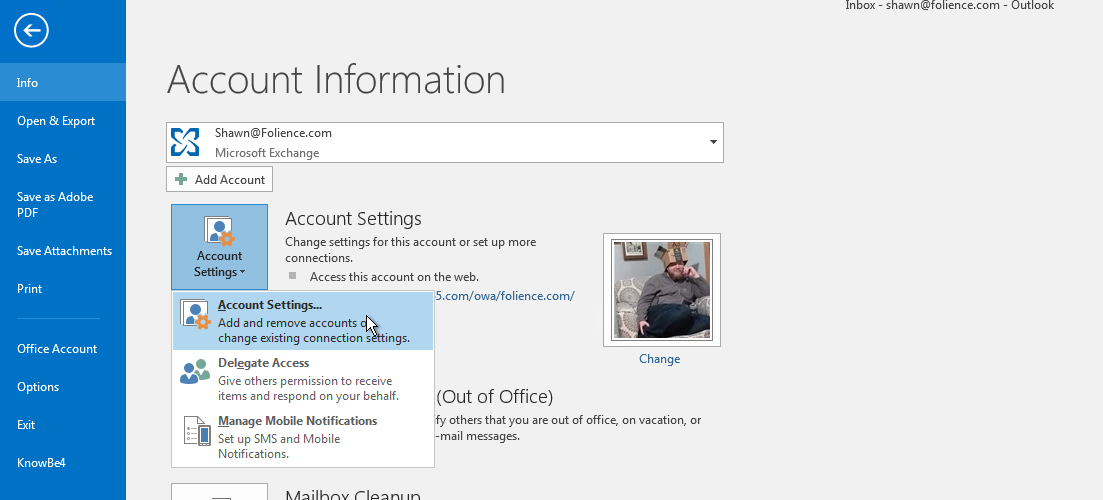
Click on the Data Files tab, select your profile and then hit "settings"
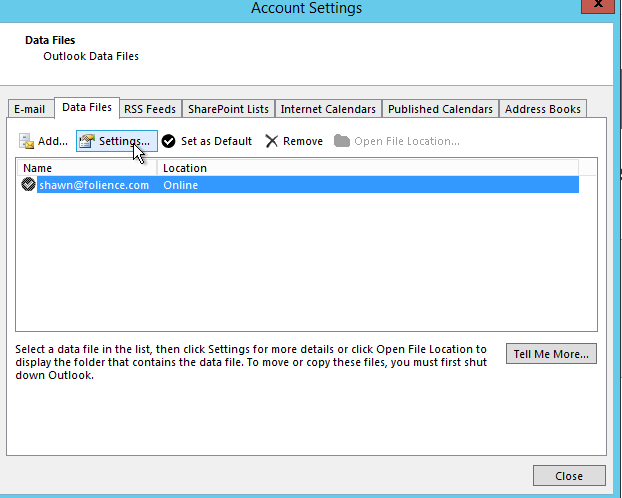
Click on the Advanced tab, then click "add"
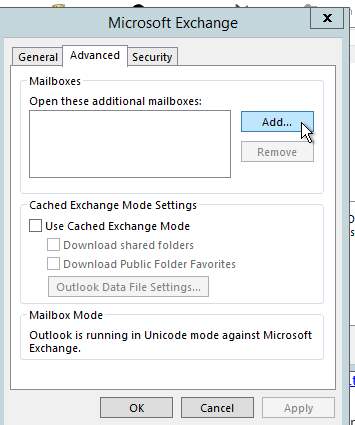
Type in the name or email address of the shared mailbox you'd like to add. Partial searches work as well. If there are more than one result, select the correct one
-
Select "OK" on the open windows and Close the "account settings" window.
-
Click on a folder name inside that mailbox to view the contents (Inbox or otherwise)
Adding
shared -
Adding
To add a mailbox to the online version of outlook, right click on "folders" and select "add shared folder"
Start typing the name or email address of the mailbox you're trying to add, then select it and click "Add"
It will then show up under your mailboxes as an expandable option. Click the > carrot to expand.