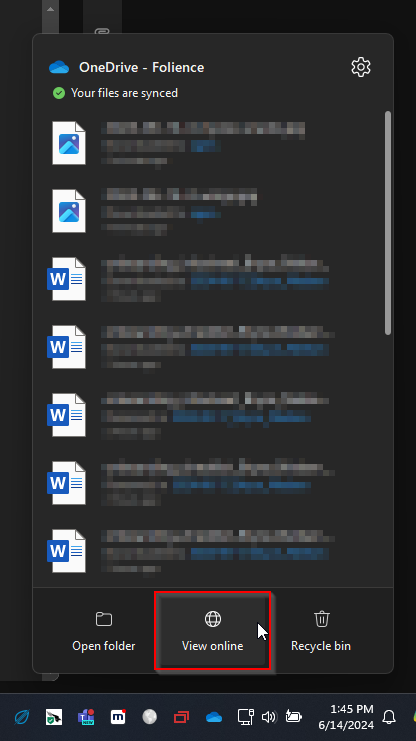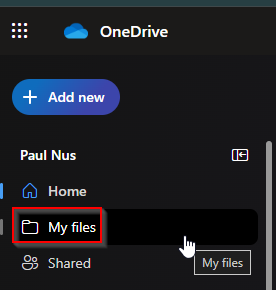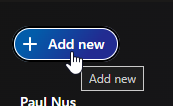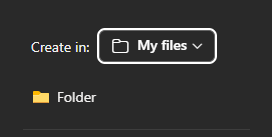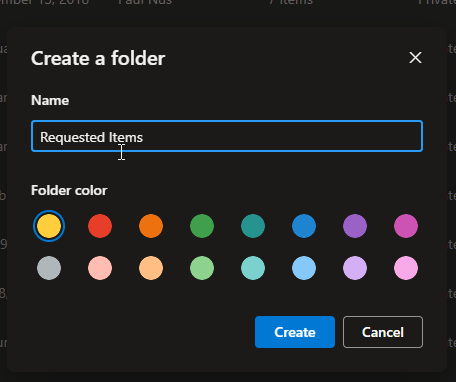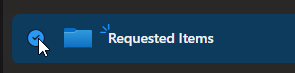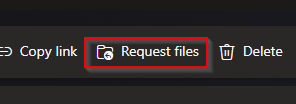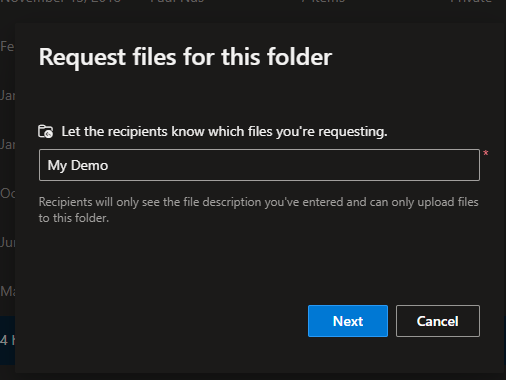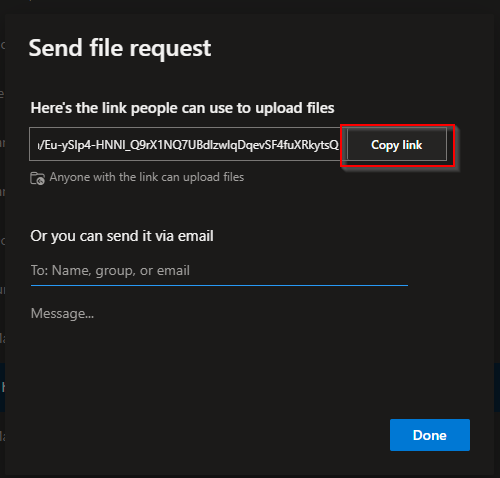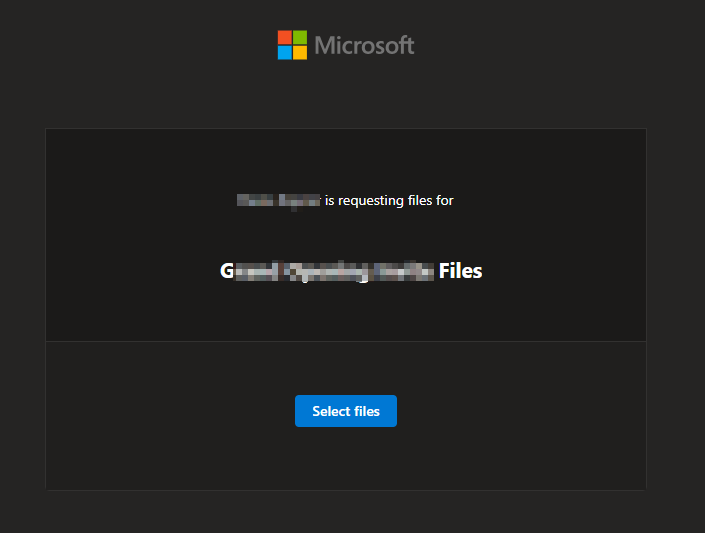Request Files from another person
From time to time individuals will need to send files that are not conducive to email communication. Sometimes these files are blocked for security reasons (.html, etc...). Sometimes these are blocked due to size limits (.zip, etc..). Sometimes there is a large volume of files.
In these cases, it may be best to utilize a feature in OneDrive called "request files" to create an upload link that someone will use to transfer files to a personal OneDrive location.
Login to OneDrive
To create an upload link, you will want to navigate to the online version of OneDrive. You can get to this by clicking the OneDrive cloud logo in the bottom right (assuming you have it running, which you should by default) and then choose "View Online".
This will take you to your OneDrive online.
Create Upload Folder
Our recommendation will to create a dedicated folder for making file requests.
Once inside of OneDrive, click on "My Files".
Click "Add New"
Create Folder
Enter a name, such as "Requested Items" and if you want to distinguish these with a different folder color (personal preference).
Requesting Files
After the folder is created, click the checkbox in front of the folder you want the files to arrive in.
When you choose the folder, a menu option appears up top called "Request files". Click that to create a link to send to people.
Give a descriptive name to let recipients know what they are being asked to upload so they ensure they have the correct link.
You may now copy that link and send an email (preferred) or type the email address in of the person you want to request files from. We recommend copy/paste due to reliability of sending.
Received Link
A user receiving the link will get a button to upload files/folders.