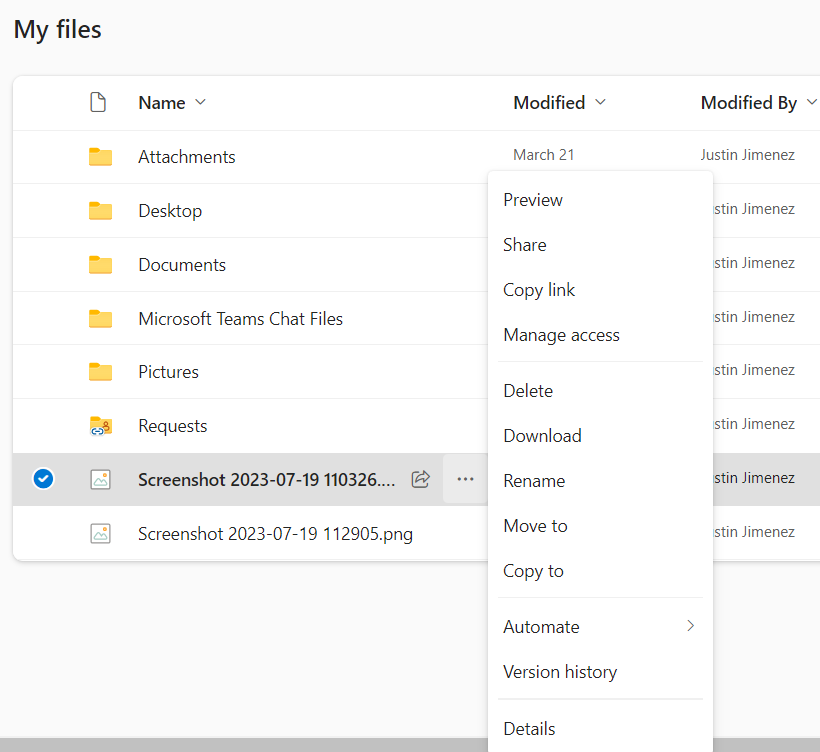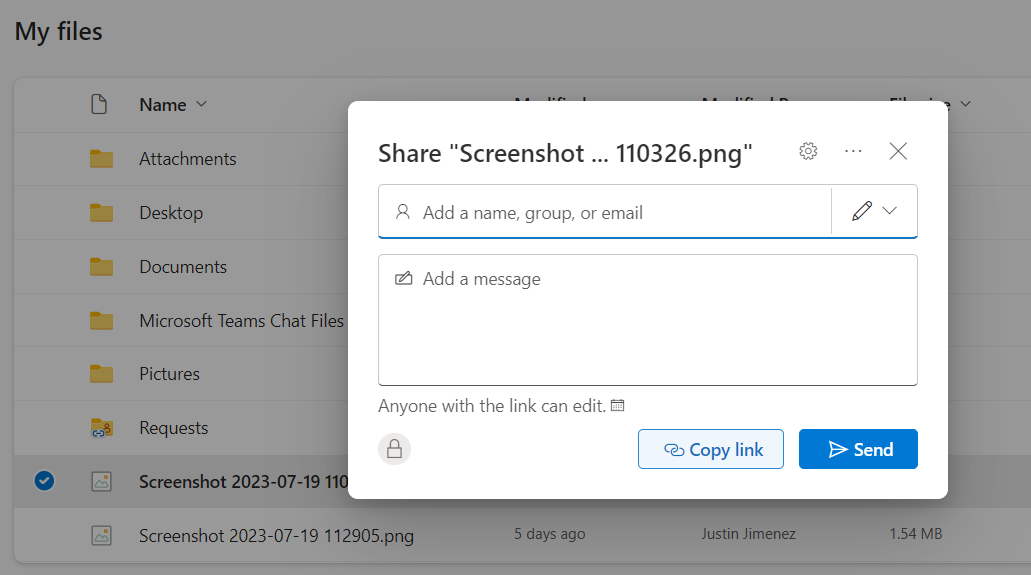Sharing Files and Folders - Web Portal
Once you have logged into the Web Portal properly you can select which files you'd like to share or even grant others access to edit specific folders with you.
- Enter your "My Files" tab from the option on the left hand side.
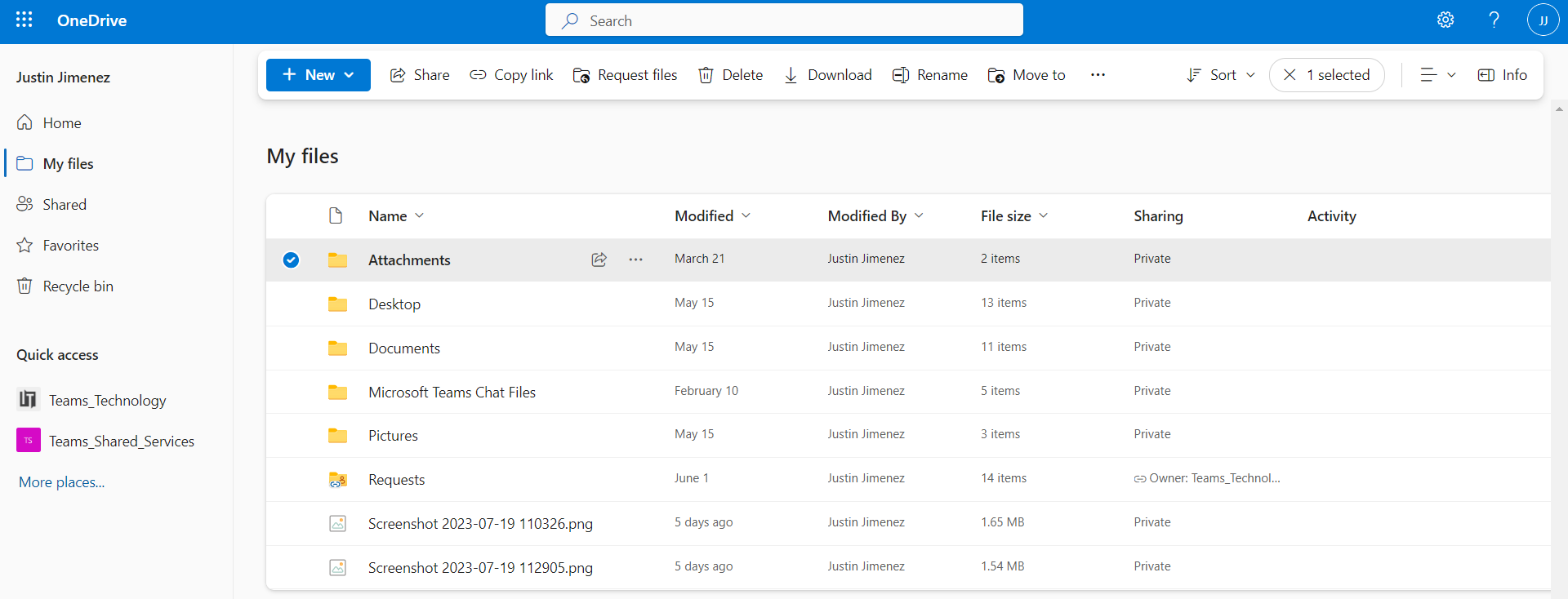
- If you hover your cursor over these files you will see three dots appear next to the file/folder. If you select this you will have an options menu appear.
- If you select share you will have a window open giving you share options. You can list emails here or you may search for peoples names if they are already existing in your Outlook contacts list. You can also grab the specific link to this folder here by selecting copy link.
- By selecting the gear in the top right hand side of this window you will be given further option on how the access to this file is handled.
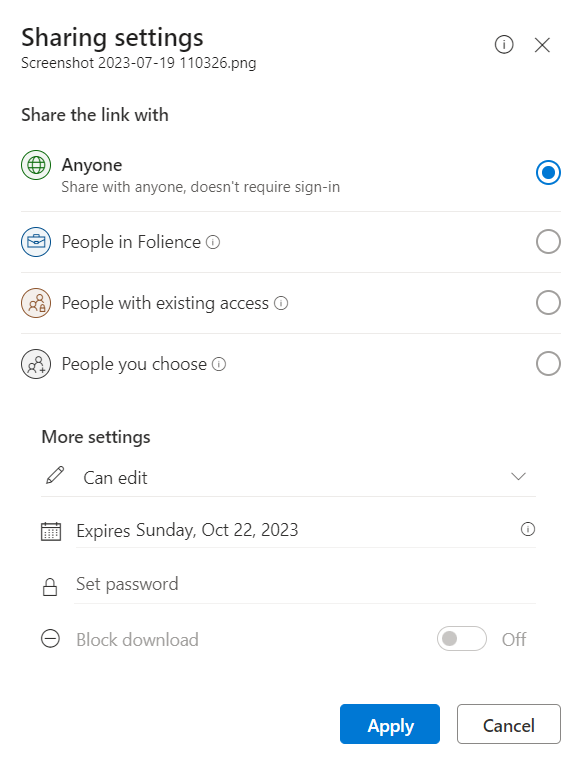
- You may also select the three dots in the top right if you'd prefer to open outlook instead and share access using outlook. Selecting this opens outlook and creates a copy of the file link in a blank email for you to send.