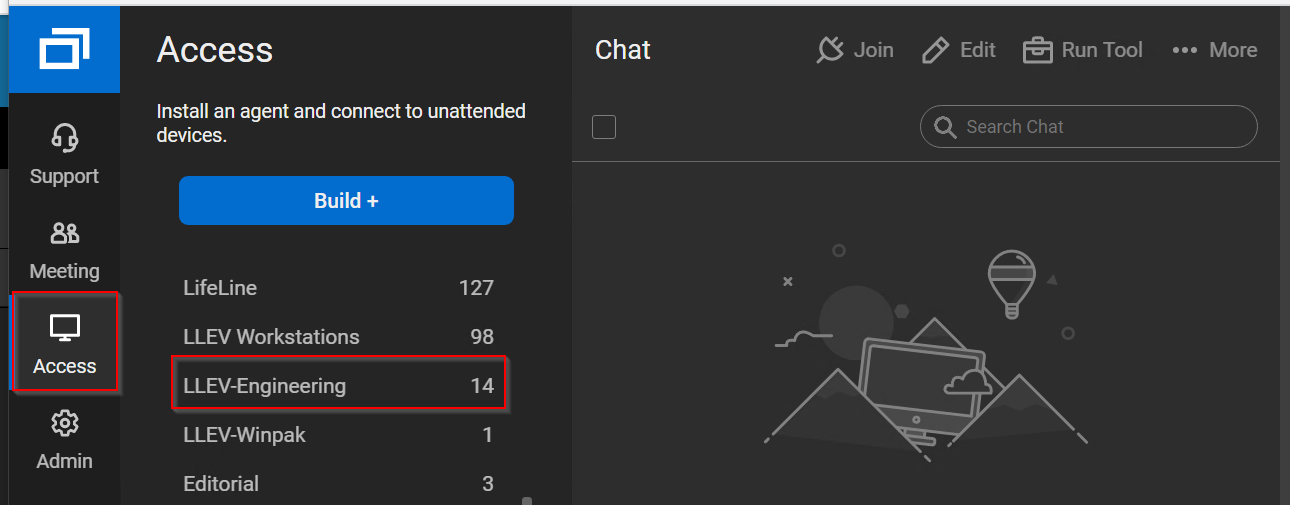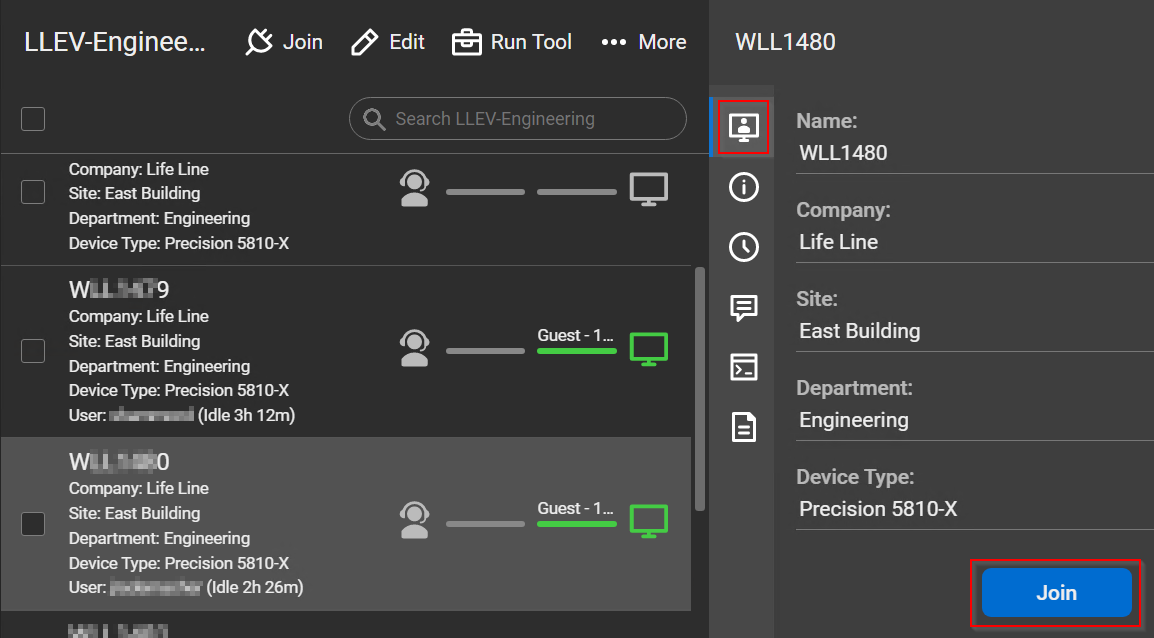Access
This page will show how to use the Access page to get to connect to machines that you have access to.
The machine must be powered on and connected to the internet in order to be able to remotely connect to the device.
Access
Once on the page, you will be shown a list of groups that you may have access to. Most employees will only have 1 access group. Click on the group name to display the list of machines in the group.
If you do not see any groups or your machine is not in a group to connect to, please contact the Help Desk (help.desk@folience.com) to review the configuration.
Connect
Find the machine you need to connect to in the list and double-click the machine name or use the "Join" button to start the connect. You may need to "allow" and/or download and run a lightweight application the first time you connect.
Advanced Controls / Documentation
Once you have installed and connected to the machine, you may fine the knowledgebase useful for advanced controls. There are things such as sending "CTRL+ALT+DEL" to the machine, selecting individual windows, and sending keystrokes from your clipboard that are often used. The documentation for getting started, knowledgebase, and support are below.
https://docs.connectwise.com/ConnectWise_Control_Documentation