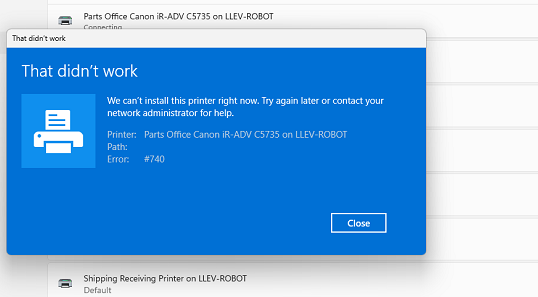Printers Need Driver Or Fail To Install
After installing software meant to enable cross-tenant cloud printing, which monopolized the print queues on the print server, re-establishing the relationship with the printers was necessary on some devices at LLEV.
- Open Settings and navigate to Bluetooth & Devices > Printers & scanners
- For any printer that says "New driver required" click the printer and then click "Remove"
- Open terminal - as the user works just fine
- Do a gpupdate: gpupdate /force
- When the printers are re-added from the print server, they work properly again
Additional Issues
If you see any of the following errors...
...this can be overcome by adding the printer as an admin. Open a terminal as admin and run this command:
rundll32 printui.dll,PrintUIEntry /il
This allows the printer to be installed as an admin, which downloads the driver. After this, the printer can be removed and a gpupdate run again to install the printer properly.