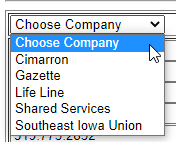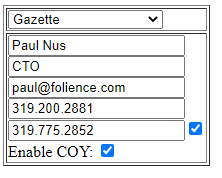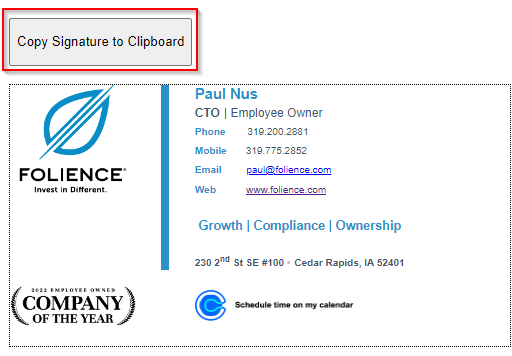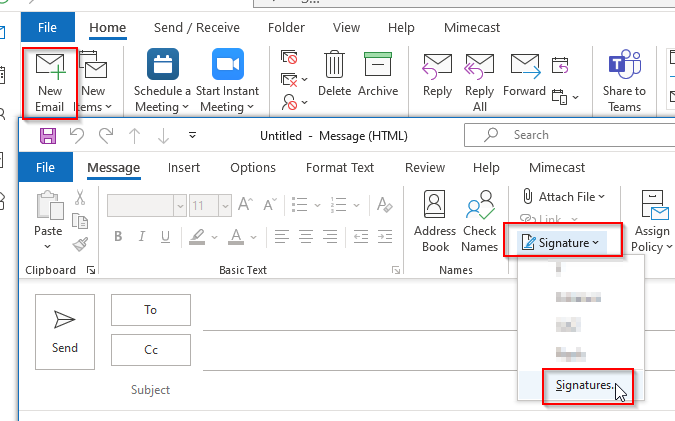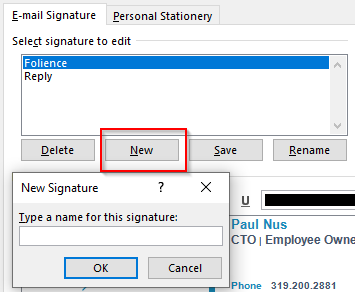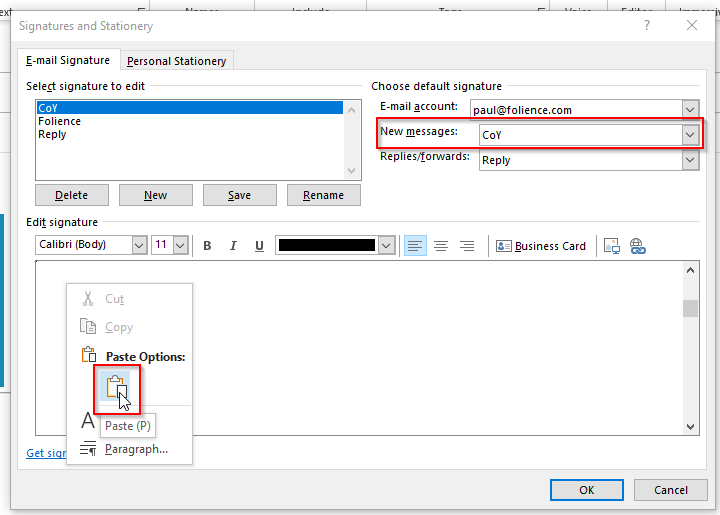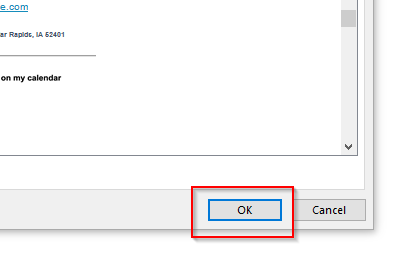Email - Signature Builder & Outlook Update
This documentation describes how to build an email signature from a template builder website and add a signature in Outlook.
This documentation only focuses on Outlook for Windows. The online or Mac version of Outlook will not be addressed in this documentation.
URL
Choose Company
By default, all company signatures are shown on the landing page. Choose your company in the dropdown box.
Fill Out & Copy
The information that 's built into the signature is different between companies. Some fields are taken away or added based on the company selection. You will fill in the information of the requested fields (Name Title, Email, Phone, etc...) for the company you have selected.
You may also choose to include pronouns by adding them after your name. Ex. John Doe (He/Him)
The check box to the immediate right of the fields allows you to add/remove that field if you desire.
The information in the signature will update in real-time as you type so you can see what it will look like.
It is possible that when the signature is copied & pasted into Outlook, some of the formatting will be slightly changed. While it will be close, it is difficult to replicate a signature in Outlook from a web page exactly as it is shown.
Once you have completely filled out the information, you will choose "Copy Signature To Clipboard" directly above the signature you want to copy into your clipboard.
Paste Into Outlook Signature
The easiest way to get to your signatures is to start a new email to bring up the option to get to your signatures options.
New
You may choose to clear out your existing signature and paste (CTRL+ALT+V) from your clipboard if you have an existing email signature you would like to overwrite.
Due to ease of creating new signatures and issues that may occur when deleting old information, our recommendation is to create a new email signature and give it a new name. Ex: CoY
Change your "New messages" signature to the name you just created and paste (CTRL+ALT+V) or (Right-Click - Paste) into the signature field from what is saved in your clipboard.
Click "OK" to complete the change.