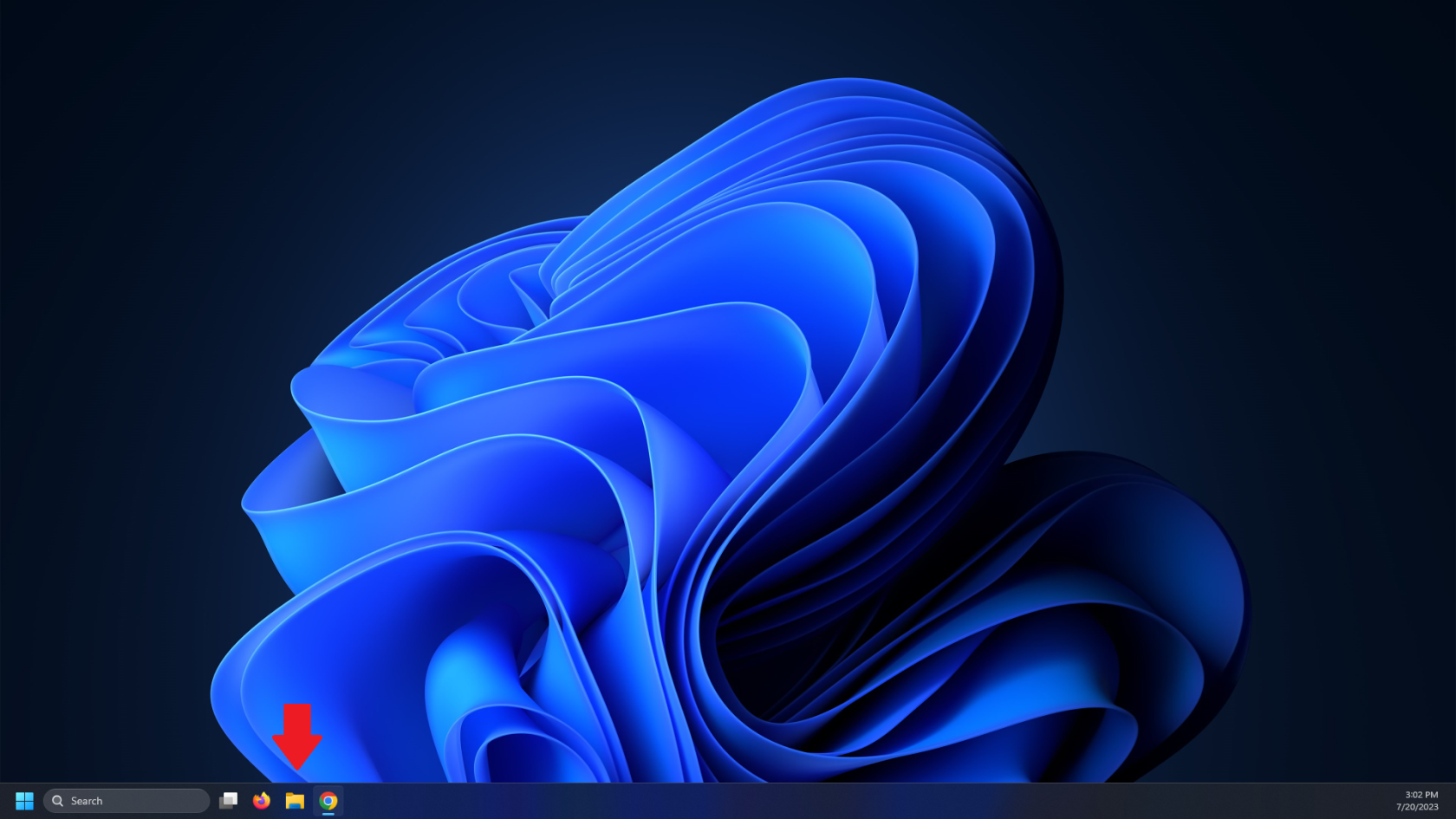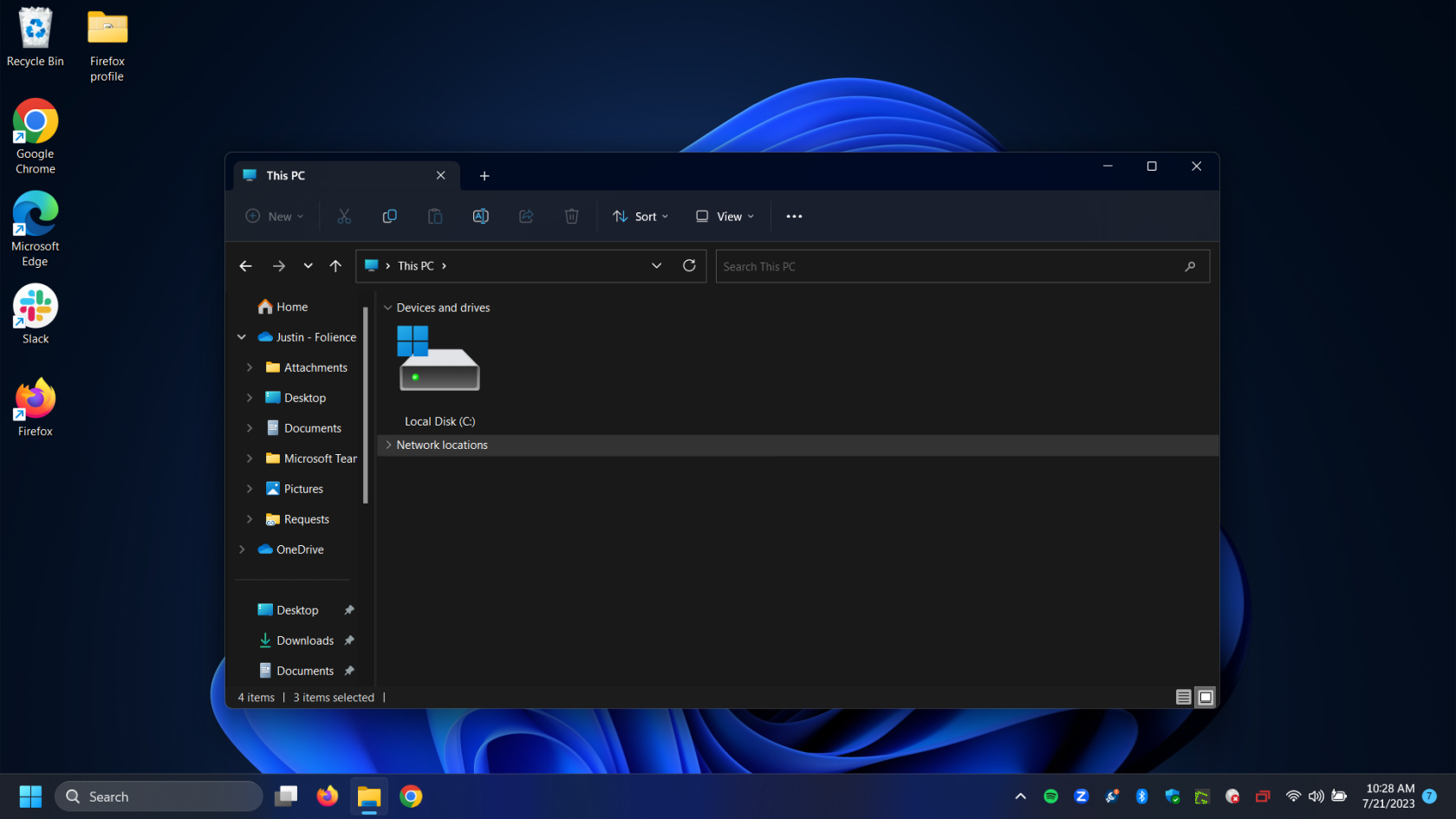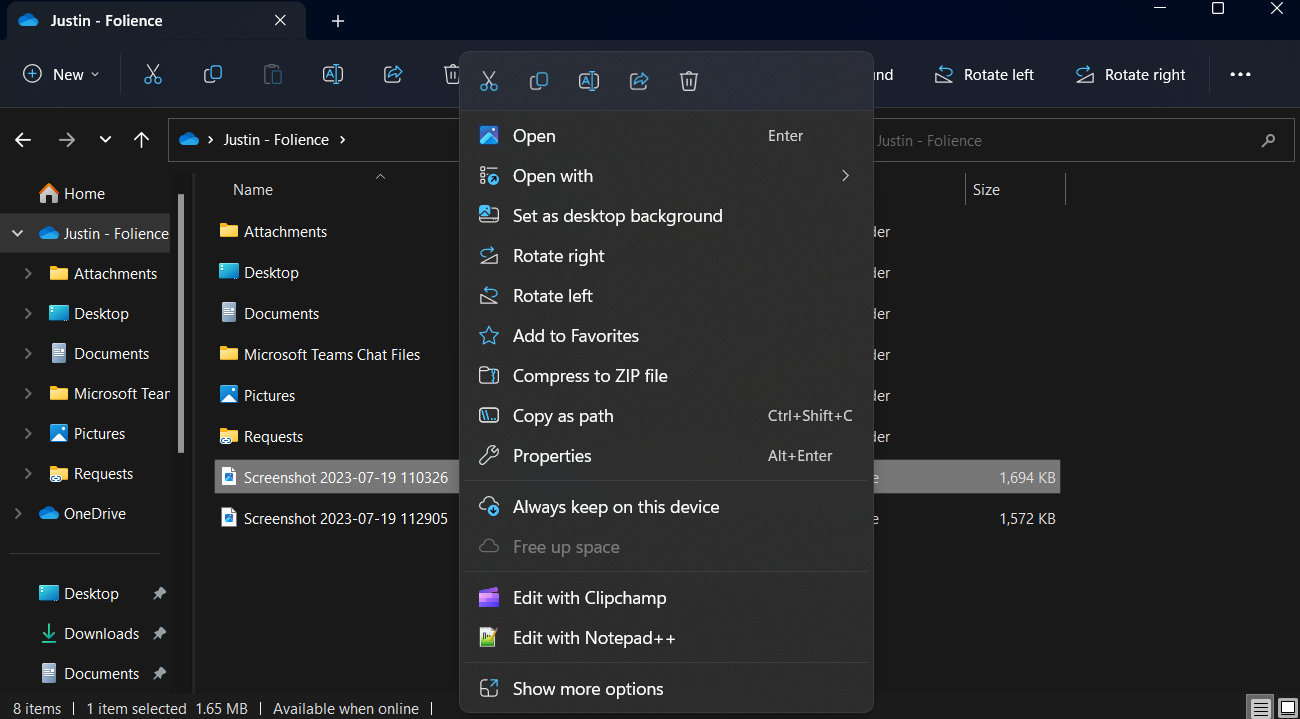Using OneDrive From File Explorer
Once your OneDrive has syncing properly setup and running you should now be able to interact with your cloud folders from within your File Explorer.
- Launch your file explorer from your desktop.
- Your OneDrive files and locations should now exist as an option on the left hand side. Any folders that are apart of your sync will be listed here.
- Now you can drag and drop files into these folders to be saved into your OneDrive. If you wish to save any files that are not apart of your sync, you can use file explorer to move them into OneDrive.
- You also now have further options for these files in your OneDrive. You can right click to see more options such as sharing your files, downloading the file locally or leaving it solely in the cloud.