Email - Schedule Shared Resource
How to Schedule A Shared Resource in Outlook
Start Meeting or Appointment
In Outlook, you can start a new meeting or new appointment with the intention of reserving a resource such as a conference room.

Rooms...
If you are adding a room with a "Meeting", you can simply click the "Rooms" button to get a list of room resources.

Scheduling Assistant
If you are in an "Appointment" or "Meeting" you can use the scheduling assistant to also add the rooms.

Choose the rooms you want and click the "Rooms ->" button to add.
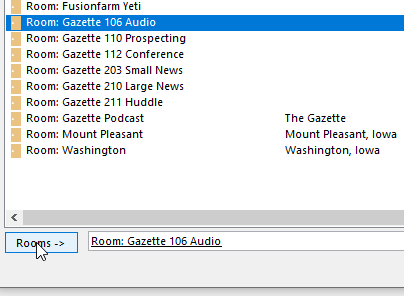
Add Attendees...
It is also possible from the scheduling assistant to search for and add a "Resources ->", such as a vehicle, to the invitation.
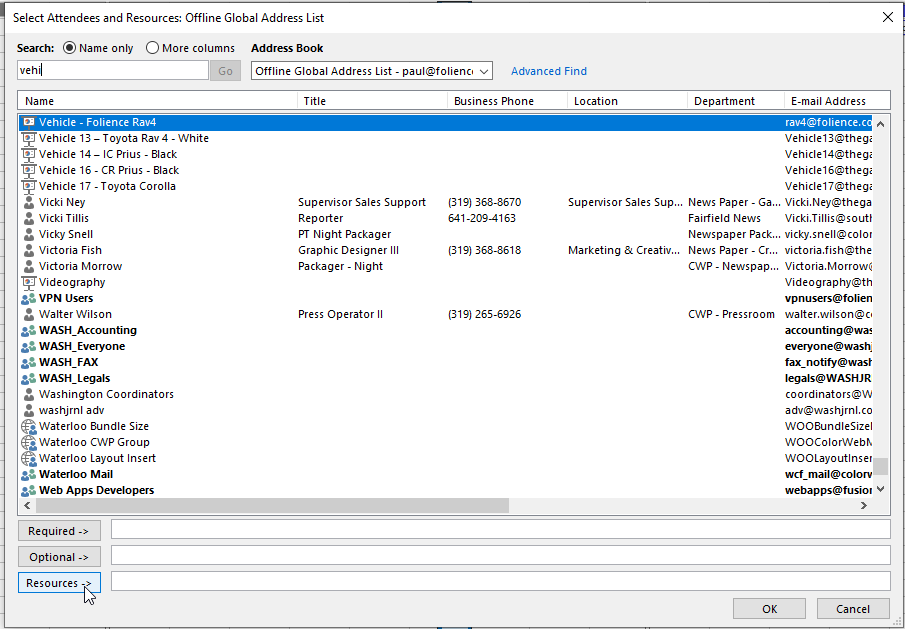
Verify Open
The scheduling assistant will also show you meetings on the calendar that you or others have scheduled to avoid conflicts. Meetings marked as "Private" will not publicly show the details but will show as blocked off from scheduling.
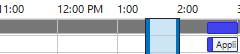
Rejections
Most resources that are setup for scheduling will reject the meeting and send notice if there is a conflict. Please pay special attention to any failures to reserve a resource. The meeting will still be accepted on YOUR personal calendar but rejected on the resource calendar. This can cause some awkward situations where a room is double booked and both attendees know they reserved the room. The first person to reserve the room gets the reservation.
