Syncing Your Files to OneDrive
To begin syncing your files to OneDrive we're going to begin the sync manually from the website. To access the web portal for OneDrive follow this guide first.
- Once logged into OneDrive you will navigate to your "My Files" tab.
- Under the "My Files" tab there is an option at the top that says sync. Select it.
-
You will receive a prompt from your browser asking for permission to open OneDrive. Hit "Open Link" and OneDrive.
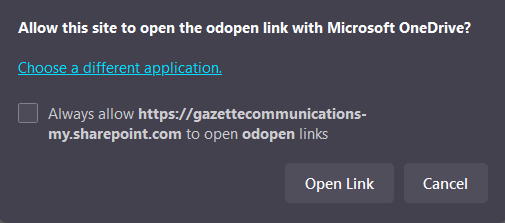
-
You sync should now be running in the background from your default folders of Desktop, Documents and Downloads. Your files may also now have icons appear next to them both on your desktop and in your file explorer. You can find what all those different status icons mean here.


